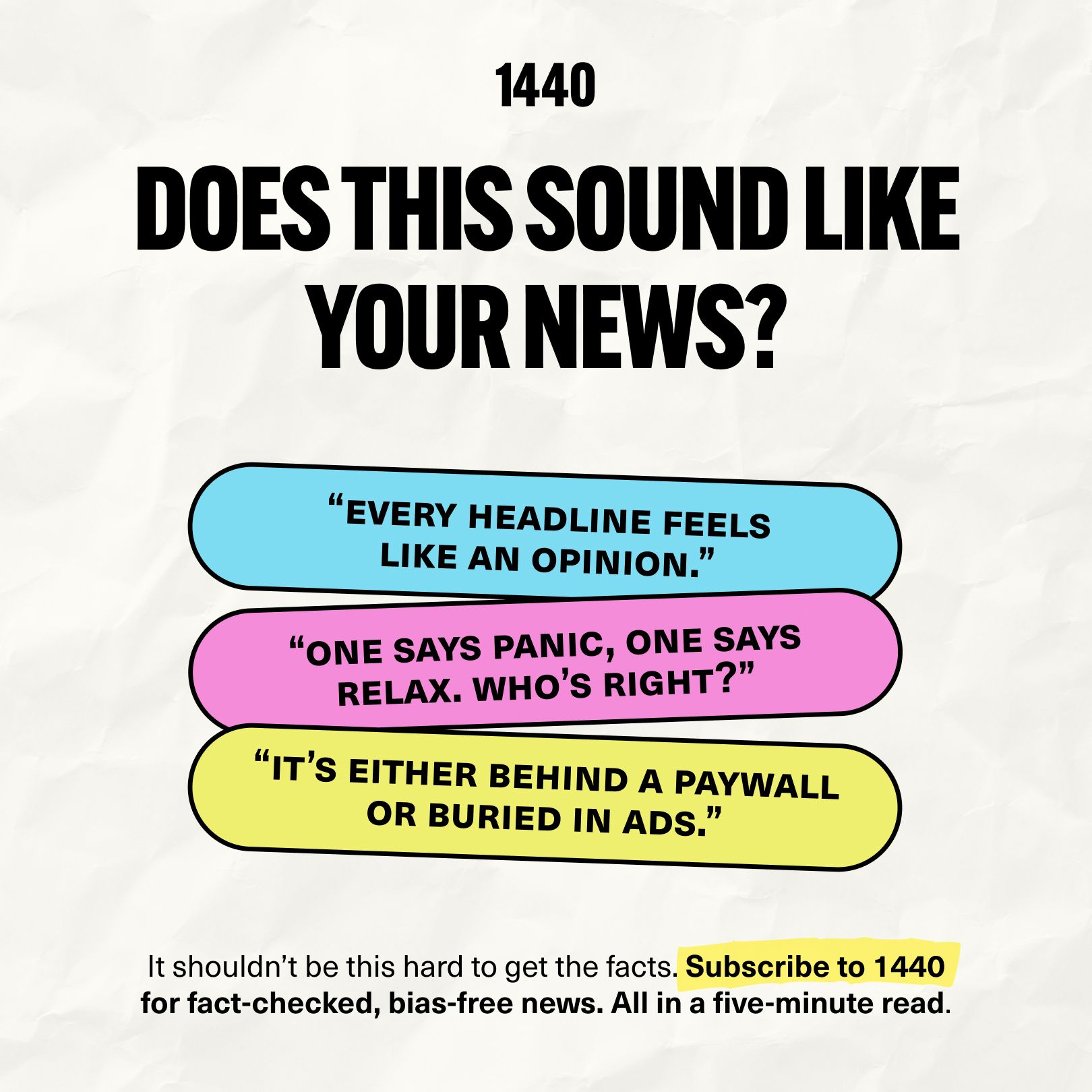Finally—AI-powered CRM automation without the headaches
Remember when connecting HighLevel to n8n meant wrestling with hacky workarounds and unreliable plugins? Those days are over.
HighLevel's MCP (Modular Command Platform) now works natively with n8n—and it's everything we've been waiting for.
Looking for unbiased, fact-based news? Join 1440 today.
Join over 4 million Americans who start their day with 1440 – your daily digest for unbiased, fact-centric news. From politics to sports, we cover it all by analyzing over 100 sources. Our concise, 5-minute read lands in your inbox each morning at no cost. Experience news without the noise; let 1440 help you make up your own mind. Sign up now and invite your friends and family to be part of the informed.
What This Actually Means for You
Picture this: You're chatting with an AI assistant that can:
✨ Create new contacts in your HighLevel CRM
📊 Check deal progress and opportunities
🔄 Move prospects through your pipeline
💬 Pull conversation history
All through simple chat commands. No coding. No complex setup. Just natural conversation with your CRM.
This breakthrough happened because HighLevel officially opened their MCP to n8n's MCP Client. And yes—it works right out of the box if you're running the latest version.
How to Set This Up (The Complete Walkthrough)
Step 1: Get Your n8n Ready
First things first—update n8n to the latest version. This isn't optional.
The MCP Client needs a specific transport setting called "HTTP Streamable." If you don't see this option when adding the tool, your instance is too old and the integration will fail.
✅ Pro tip: Update first, configure second. Save yourself the troubleshooting headache.
Step 2: Configure the MCP Client
Inside your n8n workflow:
Drag in the MCP Client node
Set Transport to "HTTP Streamable"
Add the MCP endpoint (grab this from HighLevel's "Configure MCP Client" documentation)
Set up authentication:
Go to Authentication → Header Auth
Key:
AuthorizationValue:
Bearer YOUR_API_KEY
⚠️ Critical detail: Make sure there's a space after "Bearer"—Bearer <space>YOUR_TOKEN
Step 3: Generate Your HighLevel API Token
In your HighLevel account:
Navigate to Settings → Private Integrations
Click "New Integration"
Give it any name you want
Manually select scopes—currently 21 tools are available
Copy the generated token
📋 Note: The available scopes match the 21 MCP endpoints currently supported. Check HighLevel's MCP docs for the complete list.
Step 4: Build Your AI Agent
Now for the magic part:
Add a Chat Trigger (Telegram, Webhook, or your preferred method)
Add an AI Agent node
Configure the system message:
Enable System Message in Options
Include your HighLevel location ID directly in the prompt
Add instructions for the AI on how to use the MCP tools
Connect your AI model (GPT-4 Mini works great)
Add memory: Simple Memory Node with Context Window set to 20
Step 5: Test and Marvel
Here's what you can do right now with just basic scopes (contacts, conversations, opportunities):
"List all contacts" → Bot pulls real CRM data instantly
"Create contact Sarah Johnson, phone 555-123-4567" → Contact appears in HighLevel immediately
"Check if Mike has any active opportunities" → Bot searches and reports back with current status
Why This is Absolutely Revolutionary
This was demonstrated live—no smoke and mirrors, no custom code, just:
✅ n8n (self-hosted)
✅ HighLevel's MCP server
✅ AI Agent with chat interface
✅ A well-crafted prompt
✅ Three basic scopes
The result? A conversational AI that manages your entire CRM through natural language.
What's Next?
With 21 endpoints already available and more likely coming, we're looking at the future of CRM management. Imagine expanding this to:
📈 Generate pipeline reports through chat
🎯 Trigger marketing campaigns via conversation
📅 Schedule appointments by talking to your AI
📊 Get business insights on demand
The foundation is here. The possibilities are endless.
Want to see this in action? We'll be doing a deep dive setup tutorial next week. Hit reply if you want early access.